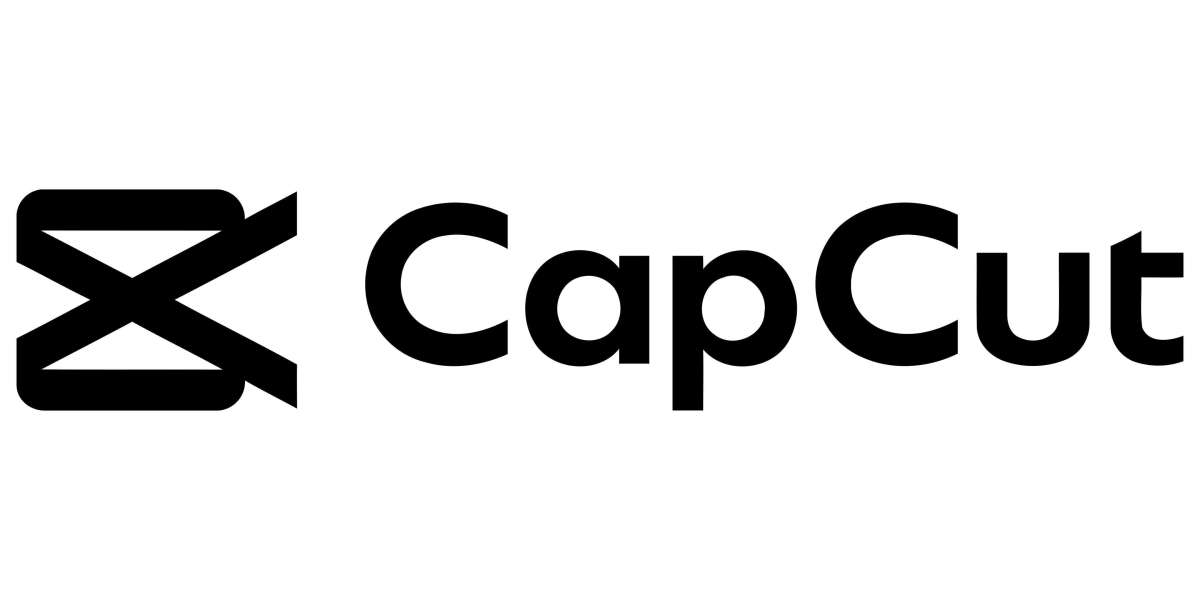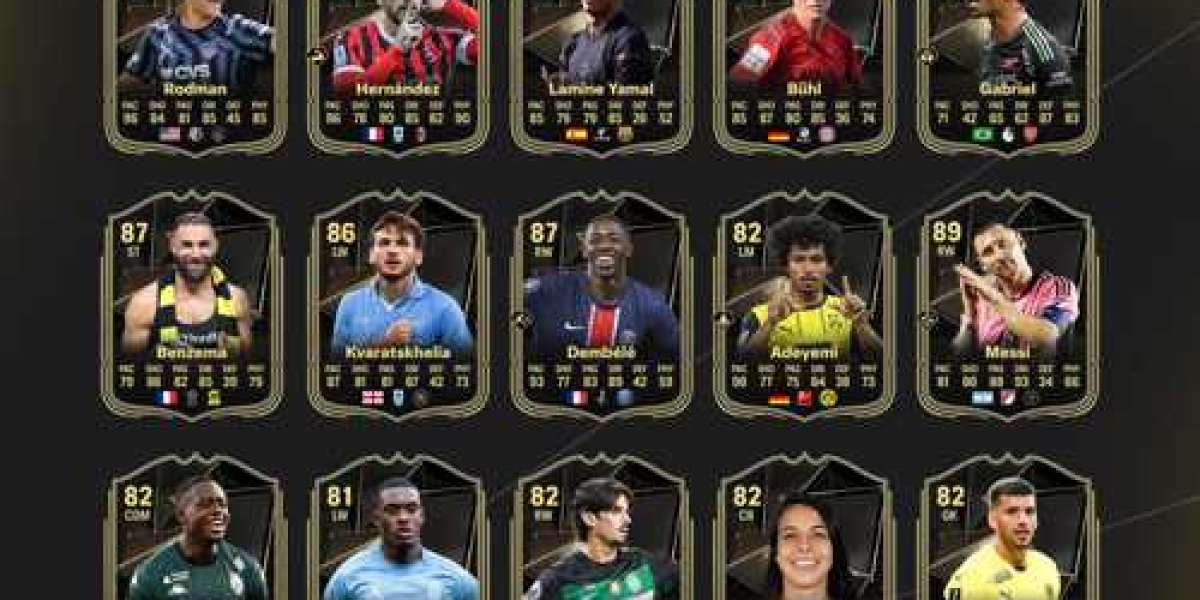CapCut is a powerful video editing app that has gained immense popularity for its user-friendly interface and comprehensive features. To begin, download CapCut from your device's app store and create a new project by tapping the "New Project" button. Once you've selected your media files, they'll appear in the timeline at the bottom of your screen, ready for editing.
Adding Effects and Transitions
The magic of CapCut lies in its vast library of effects and transitions. Access these by tapping the specific clip you want to enhance, then explore options like filters, animations, and overlays. CapCut's strength is its preset effects that can transform ordinary footage into eye-catching content, particularly popular on platforms like TikTok and Instagram.
Mastering Audio and Music
Sound editing is crucial for creating engaging content. CapCut offers a comprehensive audio editing suite where you can add background music from their extensive library, adjust volume levels, and even incorporate voice-overs. The app allows you to split audio, fade sounds in and out, and synchronize music with your video transitions for professional-quality results.
Exporting and Sharing Your Creation
Before finalizing your project, preview the entire video to ensure smooth transitions and timing. CapCut offers various export options, including different resolutions and frame rates. Select your preferred quality settings and tap "Export" to save your video. The app maintains good quality while optimizing file size for easy sharing on social media platforms.
Conclusion
CapCut has revolutionized mobile video editing by making professional-quality tools accessible to everyone. With practice and experimentation, you can create stunning videos that stand out on social media. Remember to regularly update the app to access new features and improvements.
FAQ
- Is CapCut free to use? Yes, CapCut is free to download and use, with most features available at no cost.
- Can I use CapCut on both mobile and desktop? Yes, CapCut is available for both mobile devices and desktop computers.
- How do I remove the CapCut watermark? The watermark can be removed by toggling off the "Video Watermark" option in export settings.
- What file formats does CapCut support? CapCut supports most common video formats including MP4, MOV, and AVI.
- Can I edit multiple videos simultaneously? Yes, CapCut allows you to work with multiple video clips in the same project timeline.